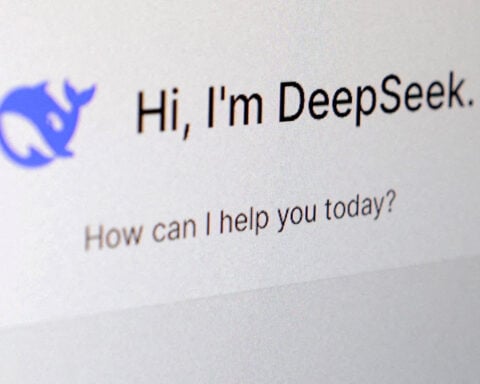The iPhone has become an integral and an essential part of our daily lives. We can’t leave the house without it. But there's nothing more aggravating than needing your phone only to discover it's out of juice.. Here, we'll delve into 10 methods to help conserve your iPhone's battery to last longer.
- Optimize Background App Refresh they can update themselves even while you aren't using them. While this function is useful at times, it can significantly drain your battery. Here is how to Disable Background App Refresh for unused apps:
- Go to Settings then scroll down and tap on "General."
- Tap on "Background App Refresh."
- Turn off the switch for apps that you don't use frequently or don't require constant updates.
- Adjust Screen Brightness because a screen that is too bright can drain your battery faster. You can adjust the screen brightness manually or enable auto-brightness by:
- Opening the settings to scroll down and tap on "Display & Brightness."
- Adjust the brightness slider to a level that is comfortable for you or adjust it to the "Auto-Brightness" switch.
- Disable Dynamic Wallpapers and Motion Effects, such as the parallax effect. While these can add visual appeal to your home screen, it will also consume significant power, draining your battery faster. To disable dynamic wallpapers and motion effects:
- Open the settings and scroll down and tap on "Accessibility."
- Tap on "Motion."
- Turn on the "Reduce Motion" switch.
- Use Wi-Fi Instead of Cellular Data whenever possible since Wi-Fi consumes less power compared to cellular data. To connect to a Wi-Fi network:
- Open the Settings and tap on "Wi-Fi."
- Adjust the switch next to the available Wi-Fi network you want to connect to.
- Enter the password.
- Disable Push Email. This features automatically delivers new email messages to your as soon as they arrive on the mail server. While this can be convenient, it also requires a constant connection to the mail server. To disable push emails:
- Open the Settings and scroll down and tap on "Mail."
- Tap on "Accounts and then "Fetch New Data."
- Toggle off the switch for "Push."
- Limit Location Services lets apps use GPS, Wi-Fi, and cellular networks to locate you. This feature is useful but drains your battery. Here's what to do:
- Open the Settings and tap on "Privacy,” then tap on "Location Services."
- Scroll down and tap on individual apps.
- Select "Never" or "While Using" for apps that don't require constant access to your location.
- Disable Background App Refresh for social media apps. To disable Background App Refresh specifically for social media apps, here's how you can do it:
- Open the Settings and scroll down and tap on "General."
- Tap on "Background App Refresh."
- Scroll down to toggle off the switch for social media apps.
- Enable Low Power Mode when the battery is running low. This helps to temporarily reduce or disable certain features. To enable Low Power Mode, take these steps:
- Open the Settings app on your iPhone.
- Tap on "Battery."
- Toggle on the switch for "Low Power Mode."
- Update your iPhone's Software to the latest version as it can positively contribute to better battery life. Bug fixes and performance enhancements in software updates minimize iPhone power usage. For iPhone software updates, perform these steps:
- Open the Settings and scroll down and tap on "General."
- Tap on "Software Update."
- If an update is available, tap on "Download and Install."
- Monitor Battery Usage to find power-hogging apps and processes.. To adjust your iPhone's battery usage, do the following:
- Open the Settings app and tap on "Battery."
- Scroll down to view the Battery Usage section.
- Review the apps and processes listed to identify any that are consuming a significant amount of battery power.
Be conscious of your phone's settings and status. Regularly monitoring iPhone battery usage can optimize battery life.

 China urged to think big, go hard on reviving battered consumption
China urged to think big, go hard on reviving battered consumption
 US Postal Service chief urges employees to ignore Trump takeover rumors
US Postal Service chief urges employees to ignore Trump takeover rumors
 South Korea's pension fund logs record 15% investment return in 2024
South Korea's pension fund logs record 15% investment return in 2024
 Dollar firms as Trump's tariffs loom, yen set for monthly gain
Dollar firms as Trump's tariffs loom, yen set for monthly gain
 An ex-minor league catcher was accused of trying to lose on purpose. He says he didn't tip pitches
An ex-minor league catcher was accused of trying to lose on purpose. He says he didn't tip pitches
 ‘TIME FOR YEAR 13’: Travis Kelce to return to Kansas City Chiefs for another season
‘TIME FOR YEAR 13’: Travis Kelce to return to Kansas City Chiefs for another season
 Roberto Cavalli ignites Milan runway with fiery creations inspired by ancient Pompeii
Roberto Cavalli ignites Milan runway with fiery creations inspired by ancient Pompeii